About block pages
When a user’s web request is blocked, the Smoothwall Filter displays a block page advising the user that they have been blocked from accessing the requested web content. A default webpage is supplied, showing information such as the group that the user is in, what the blocked content is categorized as, and the device’s IP address, and the reason for the block.
Default Block Page
Here is an example of the default block page supplied with the Smoothwall Filter:
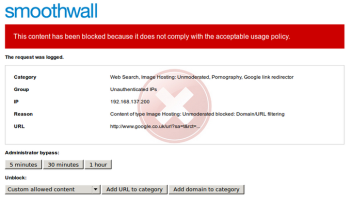
This block page is shown if a user attempts to go to a domain listed in the Adult Sites Web Search, Image Hosting categories category.
The following controls are used in this block page:
- Administrator bypass — Users with bypass privileges can temporarily bypass the Smoothwall Filter for the time specified.
- Custom allowed content — Users can add the domain or URL to the Custom allowed, or Custom blocked content categories.
- Add URL to category — Users can add the URL to a specified category.
- Add domain to category — Users can add the domain to a specified category.
You can add more controls to the block page or change the text and images to suit your organizational needs. You can create and display multiple block pages. The block page that Smoothwall Filter displays is determined by the block page policies in use. You can customize the default block page, including the reason for the block, and changing the images. The following instructions also apply if you're creating additional block pages based on the same layout as the default block page. You can create your own block page, created in HTML. The Smoothwall Filter provides a custom block page template for your use.