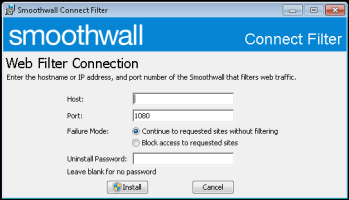Installing the client manually
Notes:
- The SWCInstall30.msi installation file can be obtained from your Smoothwall representative.
- If installing to a clean Windows-based device, that is, one that has not been assigned to a user yet, or has not connected to the Internet yet, you should launch the system browser (such as Internet Explorer or Edge) now before continuing.
This method means that you need to install it on each individual network device.
Procedure
- Double-click the SWCInstall30.exe file.
- Enter the Host name or IP address of the Smoothwall Filter interface explicitly configured for Connect Filter for Windows use.
- Enter the Port number explicitly configured for the Connect Filter for Windows interface.
- Select the Failure Mode behavior of the Connect Filter should it not be able to connect to the Smoothwall Filter:
- Enter an optional Uninstall Password to prevent users from removing the Connect Filter without authorization. To not set a password, leave this blank.
- Click Install.
| Failure Mode | Description |
|---|---|
| Continue to requested sites without filtering | Whenever the Connect Filter is unable to connect to the Smoothwall Filter, access to requested sites is allowed on this device. Filtering policies are not applied, including any block policies. This option is suitable for corporate organizations where access to company-specific websites is more important than preventing access to blocked sites. |
| Block access to requested sites | Whenever the Connect Filter is unable to connect to the Smoothwall Filter, access to requested sites are blocked on this device. If a captive User Portal is used, access to that User Portal is granted, but after that, all other web requests are blocked. This option is suitable for educational organizations where there's a higher risk of users requesting blocked sites. |
When the installation completes, the Connect Filter system tray icon is displayed.